Welcome to teaching at Stern!
Below is a brief, curated list of action items to help you prepare for teaching your first class at Stern. This list is not exhaustive, but it is a great way to get a head start and set yourself up for success.
For additional support or information about this page, contact the Learning Science Lab at learning.science@stern.nyu.edu.
What to do right now
1. Find your course site
Brightspace courses are created automatically. Any course that is scheduled in Albert will appear in Brightspace one week after student registration for the term begins, according to the general NYU academic calendar. Once your course site is available, you’ll need to locate it in Brightspace.
2. Check the right account for Brightspace notifications
Remember, you have two Google accounts: an NYU account (nyu.edu), and a Stern account (stern.nyu.edu). Brightspace notifications go to your NYU account.
If you want to receive them at your Stern account as well, you can set up email forwarding.
Getting ready for your class
1. Populate your course site
Before your first class, you'll need to populate your course site with your syllabus, readings, and other important materials. Learn how on Brightspace at Your Own Pace.
2. Request your class recording be posted to Brightspace
By default, all in-person Stern classes are recorded unless the instructor disables it on EMS. You can read more on how to opt out of these recordings here or have them automatically posted to Brightspace here.
Mediasite applies to in-person classes. If you’re teaching online via Zoom, visit Getting Started with Online Teaching for more information.
3. Activate your course site on Brightspace
Course activation is the final step after your course has been created and the instructor is ready to let students access the content.
You can activate your course site in three steps:
- On your Brightspace homepage under My Courses, select Course Offering Information from the dropdown menu.
- Check the Course is Active box.
- Click Save to activate your course site.
Before your first day of class
1. Publish your welcome announcement
A welcome announcement is a way to invite students to your Brightspace course and introduce yourself to them before the first day of class. After you activate your course site, remember to publish this announcement which will be sent out to all the students listed in the Classlist.
To publish it, complete the following steps:
- On your Brightspace course homepage, select Announcements in the toolbar.
- Click New Announcement.
- Write the title and body of the Announcement.
- Click Publish when ready to have the announcement emailed to students.
Read more about best practices for writing a welcome announcement here.
When class starts
1. Post slides in the Content tool
Go to the Content tool in Brightspace.
- Select Add Existing in the unit you would like to upload to.
- Browse your computer or drag and drop the slides directly into your window.
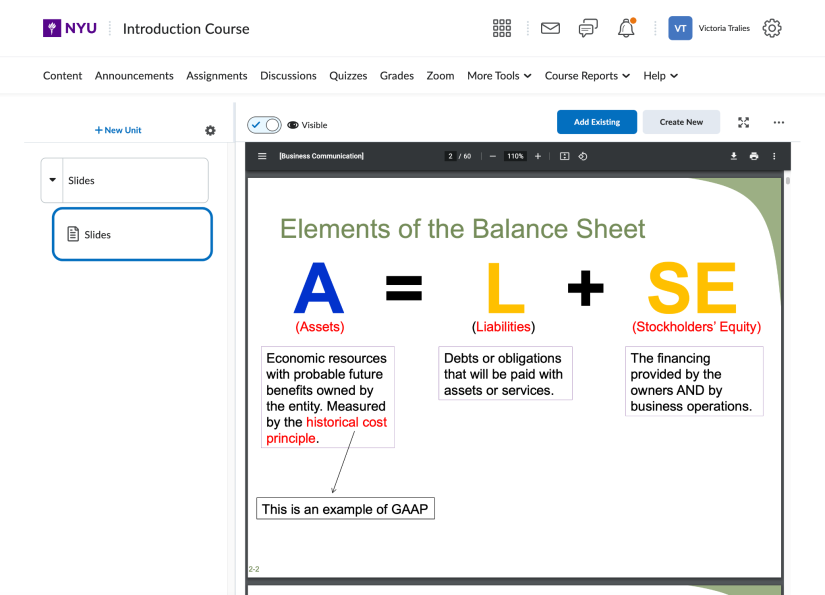
2. Remind students where they can access a Mediasite recording
If you’ve requested access to your class’s Mediasite recordings, students can access them in the Content tool of your Brightspace course site.
I need more help! What should I do?
- Check out our comprehensive resource for new Brightspace users: Brightspace at Your Own Pace.
- Contact the Stern Learning Science Lab
- Email us at learning.science@stern.nyu.edu
- Schedule a consultation with us at https://calendly.com/lsl-consultations
- Contact Stern IT
- Email Stern IT at helpdesk@stern.nyu.edu
- Call for technical support or assistance at 212-998-0180
Providing consultations for learning design and technology.
Do you have a question? Sign up for a consultation with the Learning Science Lab.
